User Guide
Quick Message
XDOC’s new Quick Messaging feature enables users to send pre-defined e-mail messages to members of an address list informing them of action needed on a loan. Messages originate from the Document Viewer and users can choose from one of more message templates and address lists to accomplish this task.
To send a quick message from the viewer:
-
Click the email message icon from the Actions Menu
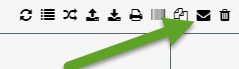
-
From the window that pops up, choose the message you want to send from the Quick Message dropdown field
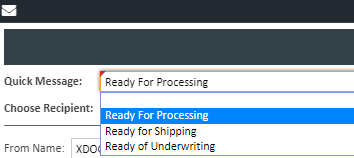
-
Choose the message recipient from the Choose Recipient dropdown field
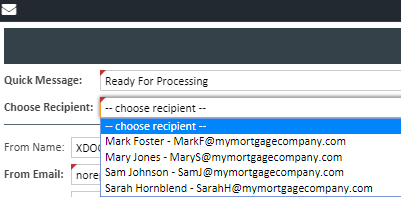
-
The screen below now has all the information needed to send the message. Based on your permissions, you may be able to edit the email subject and/or body. If you have this permission, make any appropriate edits and click the SEND button
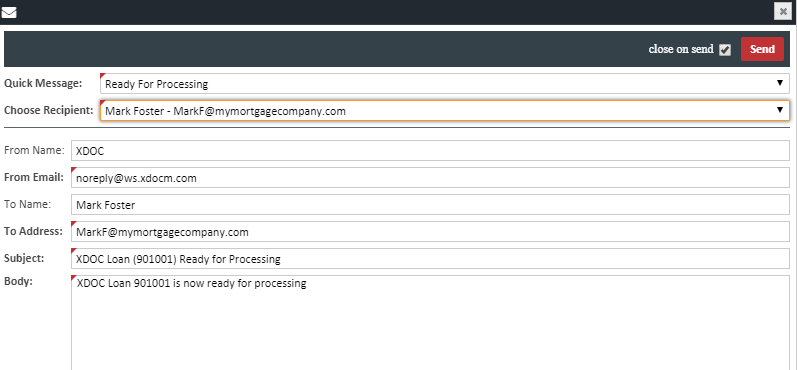
-
The recipient will receive an email with the information above