User Guide
Adding an Annotation
To add an annotation, follow these simple instructions:
-
Click on the Annotations bar to the right of the screen
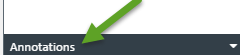
-
Click on the icon for the type of annotation you would like to add. For this example we will choose the highlight annotation, circled in green
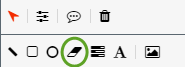
-
Click and drag over the portion of the document you would like to place the annotation. Release the mouse button when you are done
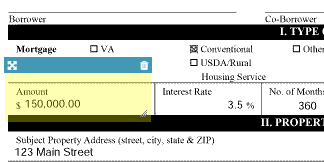
-
You can then change then change the annotation properties on the right hand side. The properties you can change will depend on the type of annotation you're working with. For Text Annotations, you must first enter the text in the annotation toolbar and click "Apply" before you'll see it on the page.
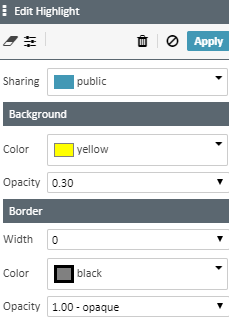
-
One property to be aware of is the "Sharing" property, also called annotation scope. This setting determines how the annotation is shared on the page. The three settings are:
- Public- All users will see the annoataion
- Personal- Only the user who added the annoation will see it
- Permanent- The annotation is permanently affixed to the page when exported, unless you have an override permission
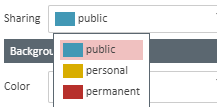
-
When you are done with all changes to the page, click UPDATE on the upper right hand corner of the Viewer
NOTE: You must click "Apply" first to save the annotation specifically, and then "Update" to save the chages to the page/document