User Guide
Drag and Drop Document Upload
The new Drag and Drop document upload method is an exciting new feature that saves a lot of time and increases productivity by quickly assigning documents to loans directly from the Document Viewer. The following is the simple new process for drag and drop document upload.
-
Open the Document viewer for the loan where you wish to add documents
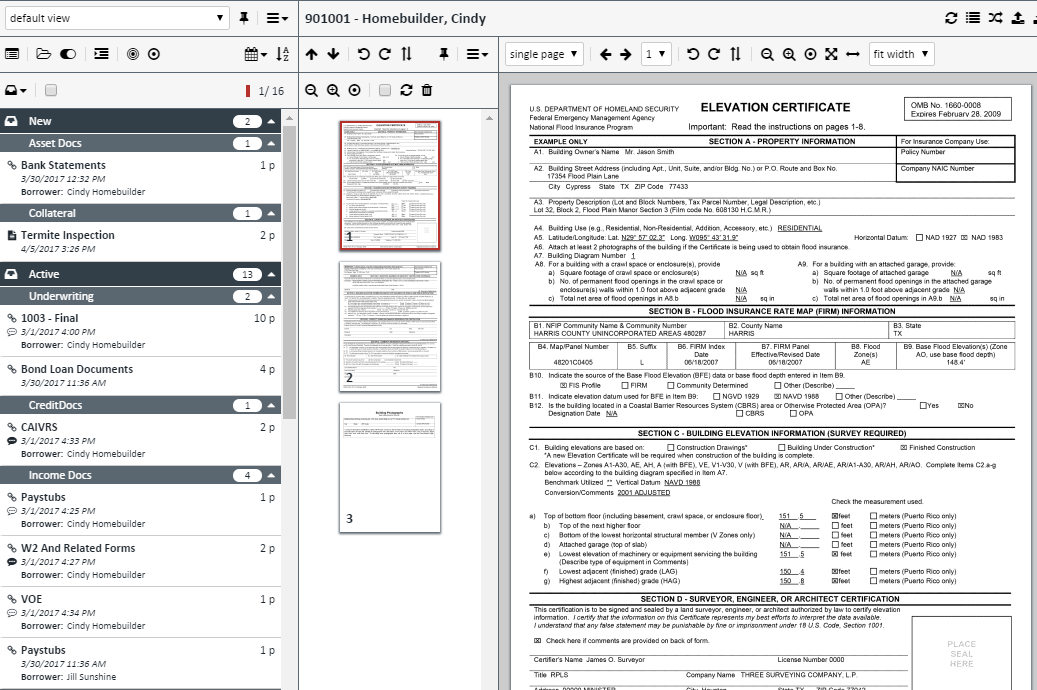
-
From you desktop or local file folder click on the document or documents you wish to add to the loan
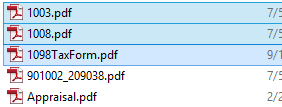
-
Drag those document onto the Page Viewer section of the Documents Viewer
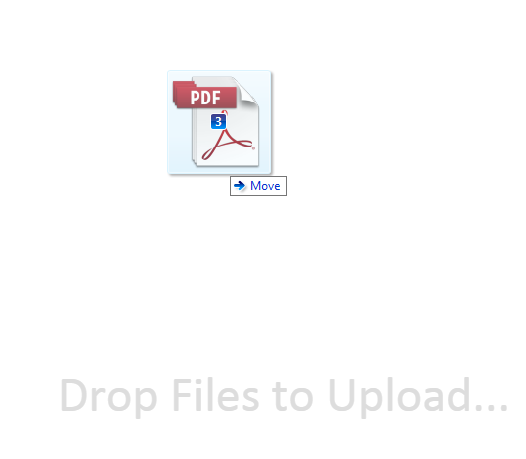
-
Release the mouse and the Document Upload page will attach all the files
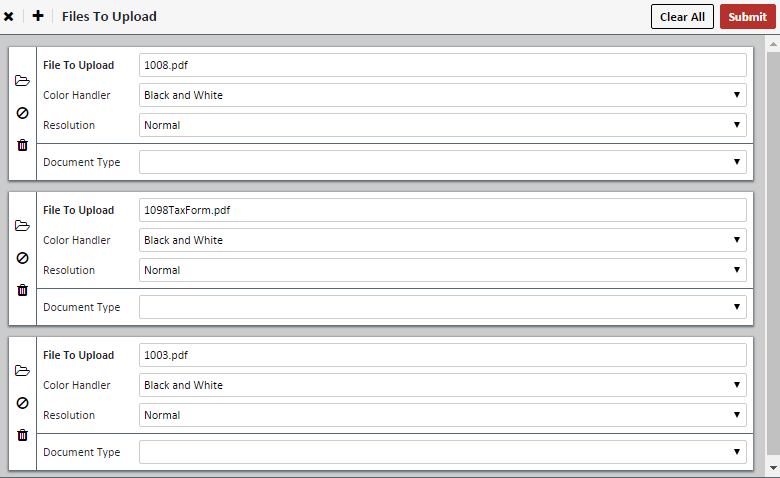
-
Assign the following fields for all files
Field Description Color Handler - Black and White
- Smart Color Detection –Only renders color pages actually in color
- Full Color – Renders all pages in color
Resolution Normal – 200dpi
High – 300dpi -
Choose your document type and any additional fields
-
Click SUBMIT
-
Click the
 on the upper right of the upload screen to return to the Document Viewer
on the upper right of the upload screen to return to the Document Viewer -
Your documents will be waiting for you
Other icons in the Document Upload page are:
| Icon | Description |
|---|---|
 |
Browse File – Opens up File Explorer so you can browse to a file |
 |
Clears file name |
 |
Delete upload instance |
 |
Clears all instances of file upload except one clears all data |
 |
Closes Upload screen and returns to Viewer |
 |
Adds an instance of the file upload so you can upload another document |