User Guide
Adding a Document Note or Page Note
-
Click on the Document Note or Page Note panel to expand it
-
Click the
 button
button -
Add your note
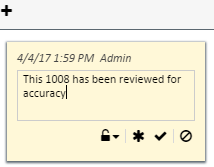
-
Click on the
 icon to select the security for the note
icon to select the security for the note- Public – All users can see it
- Personal – Only you will see it
-
Click the
 button to save your changes or the
button to save your changes or the  to remove the contents of the note and start again
to remove the contents of the note and start again -
To cancel the addition of the Note, click the
 button
buttonNOTE:
- The most recent notes will be on the top so they function as more of a conversation log
- Users are not able to change another user's note without a special permission